Load Excel data into a SharePoint 2013 list
* This is an outdated blog post and no longer maintained*
Here's an easy way to load Excel data into a SharePoint list.
In this example from 2013 using SharePoint Online.
Here I have a table of sample data in Excel.
Click the SharePoint gear icon and select Site Contents.


Click add an app
Click the Import Spreadsheet app

Give your new list a name. Then browse to the location of your spreadsheet, and click Import.

Note: if you see this warning message you will need to add the SharePoint site to your list of Trusted Sites in IE.

The import dialog will appear, select a Range Type and then select your desired range.

You will be prompted in Excel to sign in to SharePoint online.

And it’s that simple! SharePoint has created a list based on my Excel data.

SharePoint even selects the appropriate column type!

I hope this post helps when you need to get data from Excel into SharePoint fast!
Until next time!